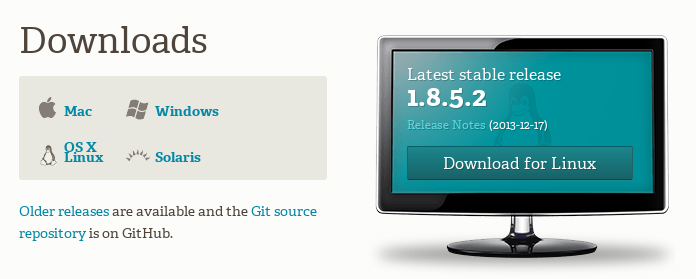ผลต่างระหว่างรุ่นของ "01219245/git"
Jittat (คุย | มีส่วนร่วม) |
Jittat (คุย | มีส่วนร่วม) |
||
| แถว 32: | แถว 32: | ||
git init | git init | ||
| + | |||
| + | If the command runs successfully, git would say something like this: | ||
| + | |||
| + | Initialized empty Git repository in /xxx/xxxx/homepage/.git/ | ||
=== Practice with branching === | === Practice with branching === | ||
รุ่นแก้ไขเมื่อ 15:26, 8 มกราคม 2557
- This is part of 01219245.
In this course, we will use Git as our software version control tool. There are various UI clients for Git, but we will use the command-line version.
เนื้อหา
Preparations
Install Git: go to download page, download and install the command-line version.
- Additional info for Windows users:
- When the installer ask you to select components, you can tick off the "Windows Explorer integration".
- When the installer ask you the option to "Adjusting your PATH environment", choose "Run Git from Windows Command Prompt".
In-class practice
Basic git with HTML
You should watch the first part of the clip, Git (Part 1), to get some idea of the exercise.
1. We will work with command line. For Windows user, use cmd.exe. For Mac/Linux, open a terminal program.
2. Find a location in your file system, and create a new directory/folder for the practice. Let's call the directory homepage. The command for that is mkdir.
mkdir homepage
Then change the current directory to homepage:
cd homepage
3. We will create a repository in that directory. To create a new Git repository, simple call
git init
If the command runs successfully, git would say something like this:
Initialized empty Git repository in /xxx/xxxx/homepage/.git/
Practice with branching
Links
- http://git-scm.com/ - Git main site: documentation
- YouTube clips:
- Other YouTube clips:
- TBA